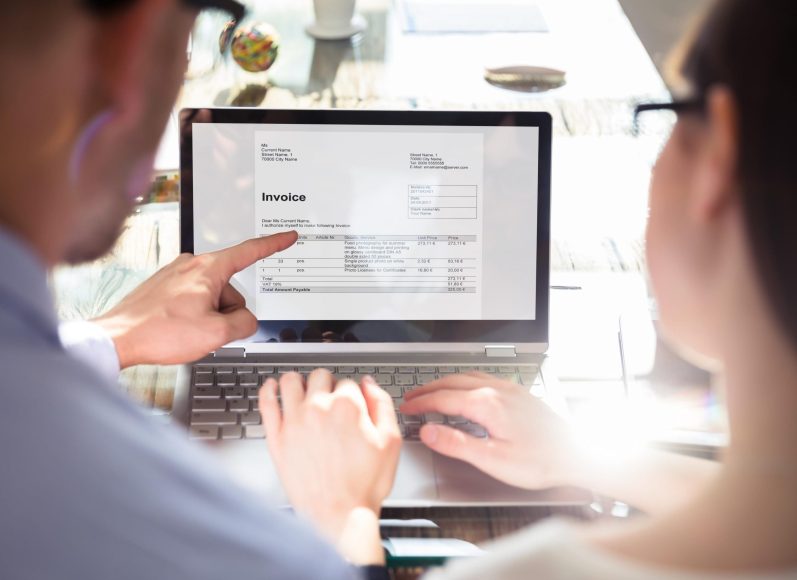From Creation to Conversion
Everything You Need to Know About PDF Invoices for Professional Invoicing
In today’s fast-paced digital world, businesses and freelancers need invoicing solutions that are efficient, secure, and professional. That’s where PDF invoices come in. Often preferred across industries, PDF invoices offer a clean, polished format that’s both easy to share and hard to tamper with, making them ideal for all kinds of business transactions.
Using PDF invoices simplifies your invoicing process, offering clear, readable layouts that maintain their appearance on any device. Unlike editable files, a PDF keeps its structure intact, reducing the risk of accidental changes. For many professionals, it’s not just about looking good – it’s about security and peace of mind. With encryption options and easy-to-manage file sizes, PDF invoices deliver the level of professionalism and reliability that clients appreciate and trust.
In this guide, we’ll walk you through everything you need to know about creating, converting, and maximizing the benefits of PDF invoices. Whether you’re new to the concept or looking to refine your invoicing process, you’ll discover practical tips to streamline your workflow and make billing as seamless as possible. Let’s dive into the world of PDF invoices and explore why they’re a staple for modern business transactions.
1. What Is a PDF Invoice?
A PDF invoice is a digital document used for billing and payments, formatted specifically in the Portable Document Format (PDF). This format, developed by Adobe, is known for its ability to preserve content exactly as intended, meaning the layout, text, and images remain consistent across all devices and operating systems. Unlike formats like Word or Excel, where elements may shift when opened on different devices, a PDF invoice keeps its appearance, ensuring a professional presentation every time.
PDF invoices are widely used because of their versatility and reliability. They’re printable and compatible with virtually any device, from desktops to smartphones. This adaptability makes PDF invoices the go-to choice for businesses and freelancers alike, enabling easy sharing with clients, vendors, and stakeholders. Key features include the ability to embed essential details like itemized lists, pricing, and terms of service in a clear, fixed format that cannot be accidentally altered.
Security is another major advantage. PDF files can be password-protected or encrypted, giving businesses control over who views or edits their invoices. This added layer of security helps to safeguard sensitive information, such as account details, client data, and payment terms. Additionally, PDFs can include digital signatures, which verify the authenticity of the document and establish a trusted trail of transaction records.
When comparing PDF invoices to formats like Word or Excel, the PDF’s consistency, security, and cross-platform compatibility stand out. While Word documents can be edited and Excel sheets may be vulnerable to formula changes, a PDF invoice ensures that the information remains intact and uneditable. This stability reduces errors and protects both parties in a transaction, making PDF the preferred choice for invoicing in professional settings.
2. How to Make a PDF Invoice
Creating a PDF invoice can seem like a daunting task, but with the right tools and a bit of guidance, it’s a straightforward process. Whether you prefer using specialized invoicing software, creating your own in Word or Excel, or even using free online tools, there’s an option to suit every need. Here’s a step-by-step guide to help you create a PDF invoice, no matter your preferred method.
Using Invoicing Software
One of the easiest ways to create a professional PDF invoice is by using invoicing software like QuickBooks, Vantazo, or Vantazo. These platforms offer pre-designed templates that are customizable and automatically generate invoices in a PDF format. Here’s how to get started:
1. Select an Invoicing Platform: Choose an invoicing software that suits your needs. For example, Vantazo is perfect for small business owners and freelancers. You can sign up for an account and access a variety of templates tailored for different industries.
2. Enter Your Business Details: Most invoicing platforms will prompt you to enter your business information (e.g., name, address, logo) once you create an account. This will automatically appear on all your invoices.
3. Fill in Client Information: Add your client’s name, contact information, and any relevant terms of service or payment conditions.
4. Create the Invoice: With the template in place, simply input the details of your products or services, including descriptions, quantity, unit price, and total cost. Many tools also allow you to apply taxes, discounts, and payment terms.
5. Generate the PDF: Once you’ve reviewed and finalized your invoice, the software will automatically generate a PDF version for you. You can download it, print it, or email it directly to your client.
Using software is a convenient option as it saves time, ensures accuracy, and provides a polished look for your invoices. Plus, some tools even automate the invoicing process, making recurring invoices easier to manage.
Creating a PDF Invoice in Word or Excel
If you prefer to use programs like Microsoft Word or Excel, you can easily design and save your invoice as a PDF. Here’s how:
1. Open a New Document: Start by creating a new document in Word or Excel. In Excel, it’s easier to manage and calculate totals, but Word can be better for a more visually appealing layout.
2. Design the Invoice:
- For Word: You can create a table with columns for item descriptions, quantities, unit prices, and totals. Add your logo and business details at the top, and include any necessary payment instructions or terms at the bottom.
- For Excel: Use Excel’s cells to create a table for your products/services. You can leverage formulas to automatically calculate totals, taxes, and discounts, which makes it especially useful for businesses with complex invoicing needs.
3. Format the Document: Pay attention to the layout and design. Use bold fonts for headings, and ensure the content is easy to read. You can also use borders and shading to highlight important sections like the total amount due.
4. Save as a PDF: Once your invoice is ready, click on File and select Save As. Choose PDF from the file format options. Your invoice will be saved in PDF format, ready for printing or emailing.
This method allows you to maintain full control over the design and content of your invoice. However, it does require manual input and calculation, which can be time-consuming compared to using invoicing software.
Using Free Online PDF Invoice Generators
If you don’t want to use invoicing software or Word/Excel, free online tools are a great option. They offer quick, hassle-free solutions for creating PDF invoices. Some popular free PDF invoice generators include Invoice Ninja, Zoho Invoice, and Invoicely. Here’s how to use these tools:
1. Choose a Tool: Visit a site like Invoice Ninja or Zoho Invoice. These platforms provide free templates that you can customize for your business.
2. Create an Account: Most online tools will require you to create an account to access their invoice templates, although some allow you to generate invoices without logging in.
3. Customize Your Invoice: Fill in your business information, client details, and the items or services you’re invoicing for. These platforms typically have drop-down menus and simple fields to make the process as straightforward as possible.
4. Generate and Download the PDF: After entering all the necessary details, click the Generate or Download PDF button to create your invoice. You can then save the PDF to your computer or directly email it to your client.
Online invoice generators are perfect for those who need a quick, no-fuss solution. They often come with essential features like the ability to add taxes, discounts, and terms, but they may have limitations when it comes to advanced customization.
Visuals and Design Tips
To make your invoices stand out and look professional, it’s a good idea to include simple, step-by-step visuals for each method. Screenshots of the software interface or Excel/Word layout can guide readers through the process and ensure they follow along easily. In terms of design, keep your invoice clean and simple. Use your company’s branding, including your logo and color scheme, to make it look polished. Always ensure the key details – like itemized lists, totals, and payment terms – are clearly visible and easy to find.
With these methods, creating a PDF invoice has never been easier. Whether you choose invoicing software, Word/Excel, or online generators, each option comes with its unique benefits. The best part is that once you create your first invoice, you’ll be able to use these skills to streamline future billing processes, saving you time and ensuring a professional presentation for all your transactions.
3. How to Convert an Invoice to PDF
Once you’ve created your invoice, the next step is to convert it to a PDF format for easy sharing and a professional finish. Converting an invoice to PDF ensures that your document’s layout and formatting remain intact, no matter where or how it’s viewed. Below, we’ll explore different methods for converting invoices into PDFs, whether you’re using Word, Excel, Google Docs, or free online converters.
Saving from Word or Excel as PDF
One of the simplest ways to convert an invoice into a PDF is by using Word or Excel. These applications allow you to save your document as a PDF with just a few clicks. Here’s how:
1. Open Your Invoice: After creating your invoice in Word or Excel, open the document you want to convert.
2. Click on ‘File’: In the top left corner, click on the File tab (or Office Button in older versions).
3. Select ‘Save As’ or ‘Export’: Choose Save As or Export from the menu options. In newer versions of Word and Excel, the Export option may also directly offer you the ability to save as PDF.
4. Choose PDF Format: In the Save as Type dropdown, select PDF from the list of available formats.
5. Save Your Invoice: Choose the location where you’d like to save your PDF file, then click Save. Your invoice is now ready in PDF format, perfect for emailing or printing.
This method ensures that your document looks exactly how it was created, and it’s a fast, efficient way to create PDFs from your invoices without requiring additional software.
Using Google Docs/Sheets
If you’re working in Google Docs or Google Sheets, converting an invoice to PDF is just as easy. Here’s how to do it:
1. Open the Invoice in Google Docs or Sheets: Make sure you’ve completed the invoice and it’s ready for conversion.
2. Click on ‘File’: In the upper-left corner of the document, click File.
3. Select ‘Download’: In the dropdown menu, hover over Download, and you’ll see several file type options.
4. Choose ‘PDF Document’: Select PDF Document (.pdf) from the options. Google Docs will automatically convert the document into a PDF and begin the download.
5. Save the PDF: Once the download is complete, save the PDF to your computer or cloud storage.
This method works seamlessly for invoices created in Google’s free apps, allowing for quick conversion without any extra steps or tools.
Using Free PDF Converters
If you have an invoice in a format that doesn’t directly support saving as PDF, or if you prefer to use an online tool, there are plenty of free PDF converters available. These tools can handle various file types, including Word, Excel, JPG, and more. Some reliable free converters include:
– Smallpdf: A simple and user-friendly online tool that allows you to convert a wide range of document types to PDF. Upload your file, choose the output format, and Smallpdf takes care of the rest.
– Adobe’s Online PDF Tools: Adobe’s free online PDF converter works similarly to Smallpdf. You can upload your file (whether it’s Word, Excel, or image format) and quickly convert it to PDF.
To use these tools:
1. Go to the PDF Converter Website: Visit Smallpdf, Adobe, or another trusted converter website.
2. Upload Your Invoice: Choose the file from your computer or drag and drop it into the upload area.
3. Select PDF as Output: Depending on the tool, choose PDF as your desired output format.
4. Download the Converted File: After conversion, download the PDF to your computer and it’s ready for use.
Free PDF converters are great for situations where you need to quickly convert a variety of file types into a polished, professional-looking PDF invoice.
Best Practices for Converting and Reviewing Your PDF Invoice
While converting an invoice to PDF is easy, it’s crucial to double-check the formatting before sending it off. Here are some best practices to ensure a high-quality result:
– Check for Layout Consistency: After converting your invoice, open the PDF to ensure that all formatting, such as font sizes, tables, and images, have been preserved. Make sure there are no odd shifts or misalignments in the text.
– Review for Errors: Take a moment to check the invoice details, including client information, itemized products or services, totals, and payment terms. Mistakes can be hard to fix after conversion, so it’s best to catch any errors beforehand.
– Test Compatibility: If you plan to send the PDF to a client, test it on different devices to ensure the file can be opened easily. PDFs are widely compatible, but it’s always good to verify that your document looks as intended on both desktop and mobile devices.
By following these practices, you ensure that your PDF invoices are both accurate and professional, ready to impress your clients.
Converting invoices to PDF is a quick and essential step in ensuring your documents remain secure, consistent, and easy to share. Whether you’re using Word, Excel, Google Docs, or online converters, these methods give you the flexibility to create and share your invoices in the most efficient way possible.
4. Why Use PDF Invoice Files?
Using PDF invoices is becoming a standard practice for businesses, freelancers, and professionals around the world. With several benefits that enhance efficiency, security, and professionalism, it’s easy to see why PDF format is preferred for invoicing. Below are the key reasons why you should consider using PDF files for your business invoices.
Security
One of the major advantages of PDF invoices is the high level of security they provide. Unlike Word or Excel files, which can be easily edited or tampered with, PDF files are designed to preserve their contents. You can also password-protect PDF invoices, ensuring that only authorized parties have access to the sensitive information they contain. Additionally, PDFs allow for encryption and digital signatures, providing an extra layer of protection and authenticity. This makes PDFs ideal for businesses that handle confidential client data, financial details, or other sensitive information.
Professionalism
PDF invoices are widely respected and accepted across industries because they offer a polished, standardized format. The layout remains consistent regardless of the device or operating system the recipient is using, ensuring that your invoice looks professional every time it is viewed. This consistency in appearance – whether viewed on a laptop, tablet, or phone – helps convey reliability and attention to detail, which enhances your business’s professional image. By choosing PDF invoices, you ensure that your communications align with the best practices expected in the corporate world.
Compatibility and Portability
Another advantage of PDF invoices is their compatibility and portability. PDFs are universally recognized and can be opened on almost any device, whether it’s a Windows PC, Mac, smartphone, or tablet. The format ensures that your invoice will look exactly the same no matter where it is opened, eliminating any issues with readability or layout distortion. This is particularly important when sharing invoices with clients or partners who may be using different devices or operating systems. Because PDFs are easy to share via email or file transfer, they are also a highly portable format. You can send invoices directly to clients with the assurance that they’ll be able to open and view the document without any special software or plugins.
Document Preservation
For accurate record-keeping, preserving the original format of your invoices is crucial. PDF files are ideal for this purpose because they retain the exact formatting of the document, ensuring that no details are lost during conversion or transfer. This makes PDFs perfect for businesses that need to store invoices for future reference, auditing, or tax purposes. The consistency of a PDF invoice ensures that all information, from itemized lists to payment terms, remains clear and unchanged throughout the document’s life cycle.
Environmental Benefits
In addition to all the functional advantages, PDF invoices also offer environmental benefits. By eliminating the need for paper, printing, and physical delivery, PDF invoices help reduce your business’s environmental footprint. This paperless approach not only cuts down on paper waste but also reduces the need for ink, energy, and transportation. In an increasingly eco-conscious world, using PDF invoices is a small but effective step toward running a more sustainable business.
5. Frequently Asked Questions
When it comes to PDF invoices, many common questions arise, especially for small business owners and freelancers who may be new to the format. Below, we’ve answered some of the most frequently asked questions to help clear up any confusion.
“Is a PDF invoice legally binding?”
Yes, a PDF invoice is legally binding as long as it includes all the necessary details required for a legal contract, such as the terms of service, payment amount, and both parties’ agreement. A PDF invoice serves as a formal document and can be used in legal matters if necessary.
“Can I edit a PDF invoice?”
While PDFs are generally non-editable to preserve their integrity, you can edit a PDF invoice using specialized PDF editing software like Adobe Acrobat or online tools like Smallpdf. However, keep in mind that editing invoices after they’ve been sent can lead to potential legal or trust issues, so always make sure the invoice is accurate before sending.
“What if my client can’t open a PDF invoice?”
PDFs are universally compatible and can be opened on nearly all devices with free software like Adobe Reader. However, if your client is unable to open a PDF, you can consider converting it to another format like Word or Excel, or offer to send the file in a compressed format (like .zip) to ease the process.
“How do I email a PDF invoice?”
Emailing a PDF invoice is straightforward. Simply attach the PDF file to your email, add a brief message explaining the invoice, and send it to your client. Be sure to use a professional subject line (e.g., “Invoice for [Your Services] – [Invoice Number]”) to ensure it’s immediately recognizable.
“Are PDF invoices secure?”
Yes, PDF invoices can be very secure. They can be encrypted, password-protected, and digitally signed to ensure only authorized individuals can access or alter the document. This makes PDFs a preferred format for businesses dealing with sensitive financial information.
“Can I add a digital signature to a PDF invoice?”
Yes, you can easily add a digital signature to a PDF invoice. Using PDF software like Adobe Acrobat or free online tools, you can insert a digital signature, which adds an extra layer of authentication and legality to your invoices. This is particularly useful for formal agreements and contracts.
Conclusion
In conclusion, PDF invoices are a powerful tool for small businesses and freelancers, offering a range of benefits that make invoicing easier, more secure, and professional. With their security features, professional presentation, compatibility across devices, and ability to preserve formatting, PDFs provide a reliable solution for managing invoices. The ability to go paperless also helps reduce environmental impact, making PDF invoicing both practical and eco-friendly. By using the information and tools provided in this guide, you can streamline your invoicing process, save time, and present your business in a more professional light. Embrace PDF invoices today and take your invoicing – and your business – into the future.